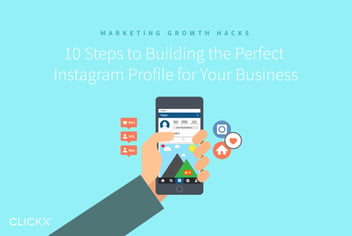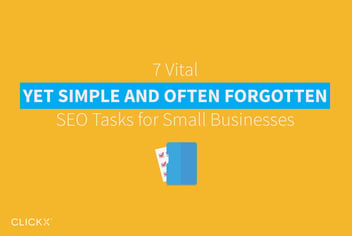2 Things Every Highly Shareable Post Needs for Your Business Blog
Understandably, you want your business blog posts to “go viral”, but you might not be sure how to encourage people to share them once they’re published. If nobody shares your post, it won’t get the exposure it deserves, and your content marketing efforts will produce less than desirable results.
By ensuring that every post is highly shareable, you increase the chance that people will post it to their social media accounts, for all of their friends, fans, and followers to see. Creating highly shareable content isn’t rocket science, but it does involve a bit of thoughtful editing before hitting the Publish button.
In this post, we’ll teach you two core elements you can include in every blog post to increase its chances of being shared. Also, look out for a bonus tip at the end!

Key Takeaways
- To get the most out of your incredible content, you have to make it shareable.
- Elements such as tweetable quotes and social sharing buttons make it easy for people to share links with their networks.
- Offering atypical options (such as PDF downloads) gives you an extra edge, because your blog posts can be shared in multiple formats.
1. A Click to Tweet Button
A Click to Tweet button is fairly self explanatory. It’s simply a link that makes it easy for users to tweet a predefined snippet of text from an article. You can usually spot one because it stands out from the rest of the copy, catching your eye as a tweetable quote.
[Tweet “A tweetable quote is a powerful idea written in a catchy format, which compels people to share it.”]
They might be used to highlight clever ideas, funny quotes, and interesting statistics. Tweetable snippets provide well-composed phrases about relevant topics, so readers don’t have to dig for the right words themselves.
To summarize, a tweetable quote will:
- Be a powerful idea, quote, or statistic, written in less than 160 characters.
- Stand out from the rest of the content visually.
- Ideally be paired with a Click to Tweet link.
Adding these to your blog posts is easy (writing an appealing quote is often more difficult). You can use link generators, like Click to Tweet, or install a plugin such as Better Click to Tweet:
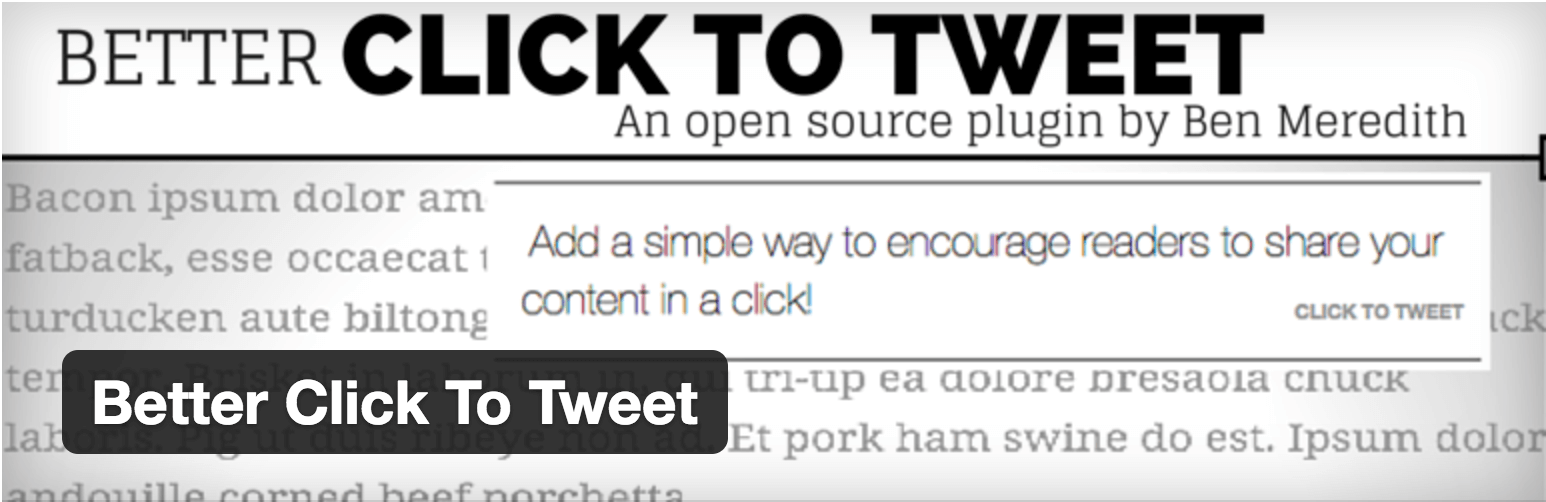
We recommend including at least one or two tweetable quotes per blog post, which is advice we practice ourselves.
How to Add a Click to Tweet Button
To add Click to Tweet buttons using Better Click to Tweet, you can get started by first installing and activating the plugin.
Now, when you’re writing a post in WordPress you will see a small blue Twitter icon in your text editor. Simply click this button and fill out the provided text boxes.
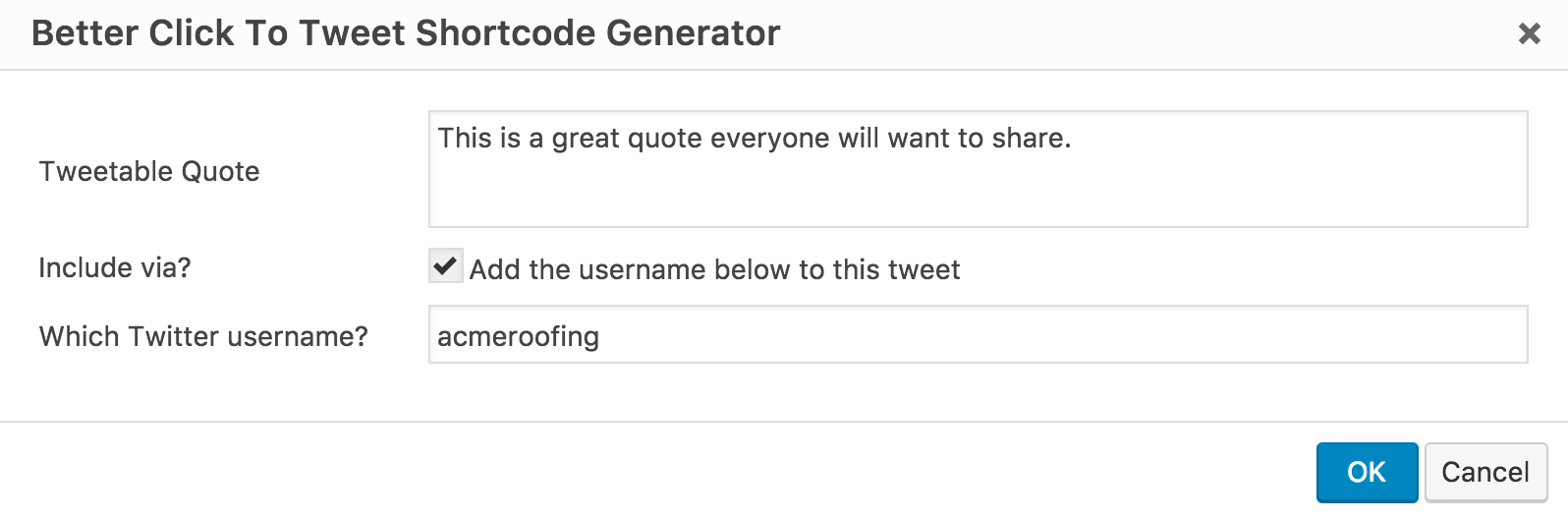
That’s it! You’ll now have a beautiful tweetable snippet show up in your final post.
2. Social Sharing Buttons
Social sharing buttons make it easy to share a post to sites like Facebook, Twitter, and LinkedIn. They are usually clustered together at the beginning or end of the post, and come pre-loaded with the post’s information. This means that the reader doesn’t have to manually copy and paste the article link into each social media site.
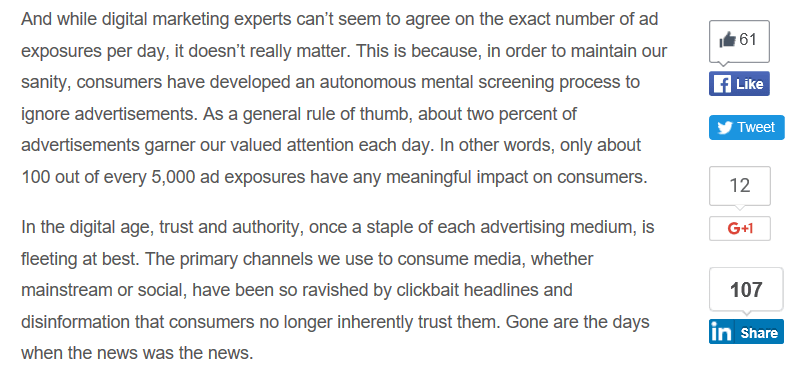
[Tweet “Social sharing buttons take the effort out of social sharing.”]
Naturally, WordPress has many options for adding these to your site. There are premium solutions like Easy Social Share Buttons, and free standalone options like Social Share Buttons – Social Pug. However, these buttons come bundled in the highly popular Jetpack plugin, so this might be the easiest route for getting started quickly, especially if you’re already using it.
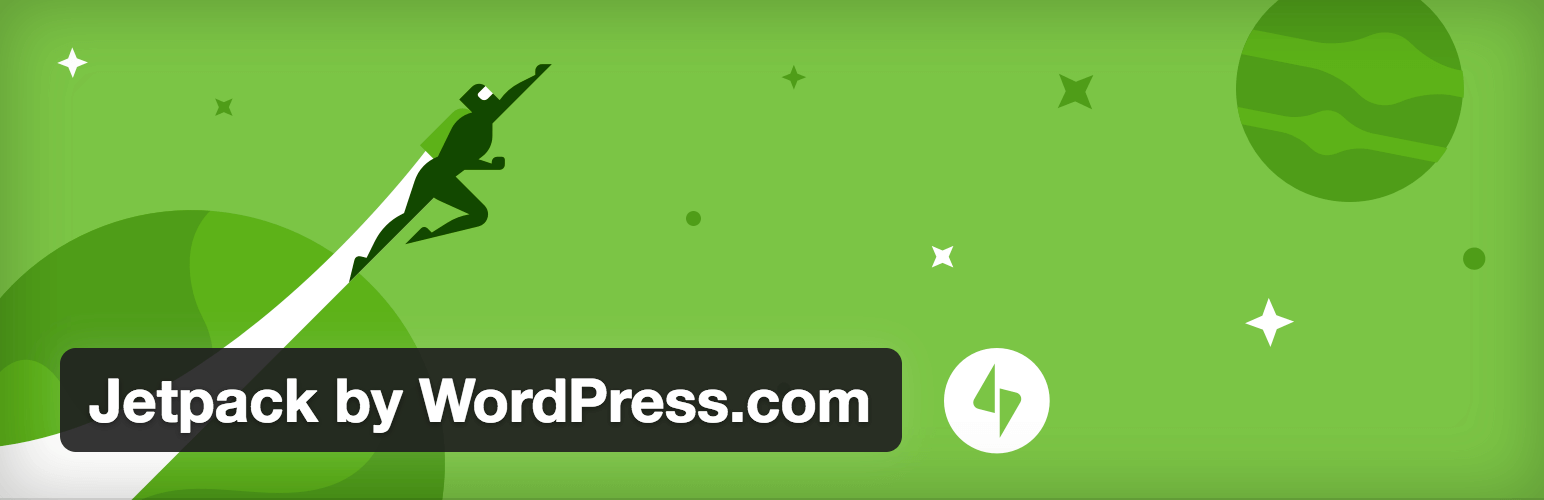
We recommend activating social sharing buttons globally through your website’s blog. This is simply more practical than trying to add them individually to each post.
Choosing which social media networks to include in your sharing buttons can be tricky. Here are a few tips on choosing the right ones for your business:
- Add the top 2–3 networks by default, including Facebook and Twitter.
- Pinterest and Instagram are ideal if your blog posts often include eye-catching visuals.
- If your company often works with other businesses and professionals, include LinkedIn.
- Reddit might be a good inclusion if your content is a bit different than the norm.
Just bear in mind that offering too many choices could have a negative impact on shares. Try to narrow your list down to the ones you want to target the most.
How to Add Social Sharing Buttons
In the event you are already using Jetpack, enabling social sharing options is a breeze.
First, navigate to Settings > Sharing from your WordPress dashboard. Then, under Sharing Buttons, drag and drop your preferred services into the Enabled Services section.
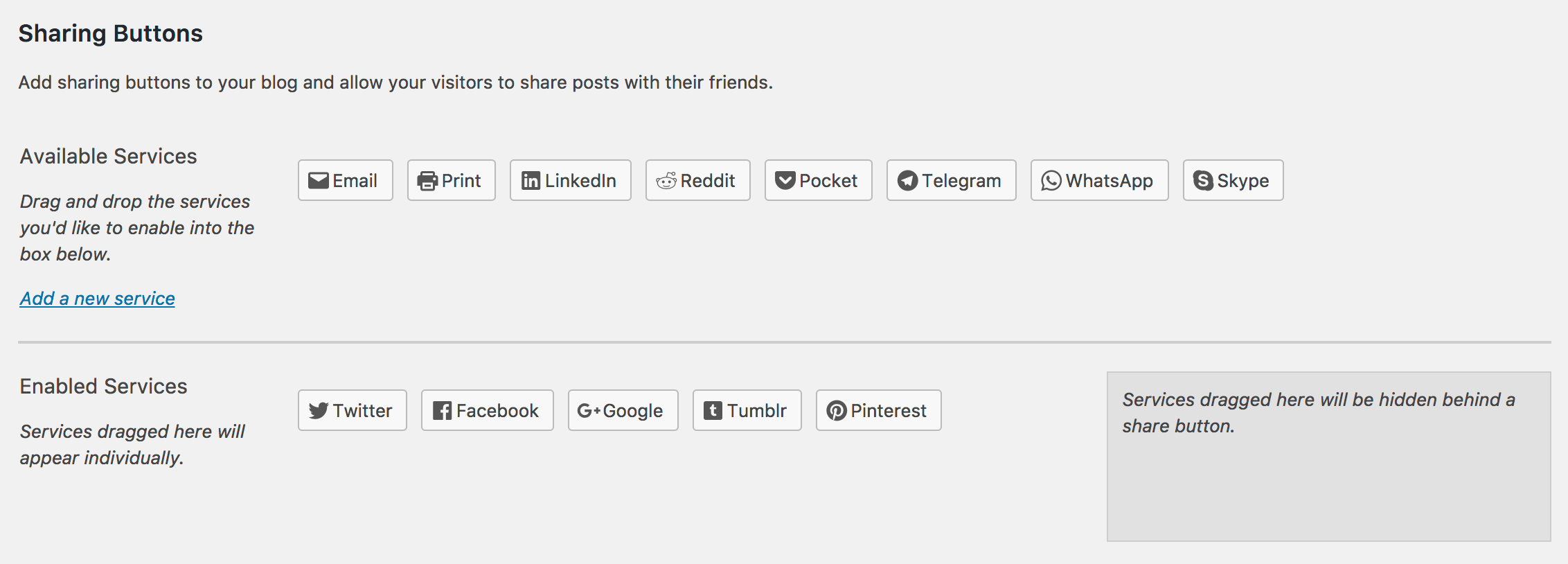
Finally, choose the style of button you’d like for your site.
![]()
Save your settings, and check your blog posts to ensure the sharing buttons are showing correctly!
Bonus: A ‘Download as PDF’ Button
A Download as PDF button allows readers to download and access your post as a PDF for future use. This can be particularly useful if you often post long tutorials, or other practical content that needs to be referenced frequently.
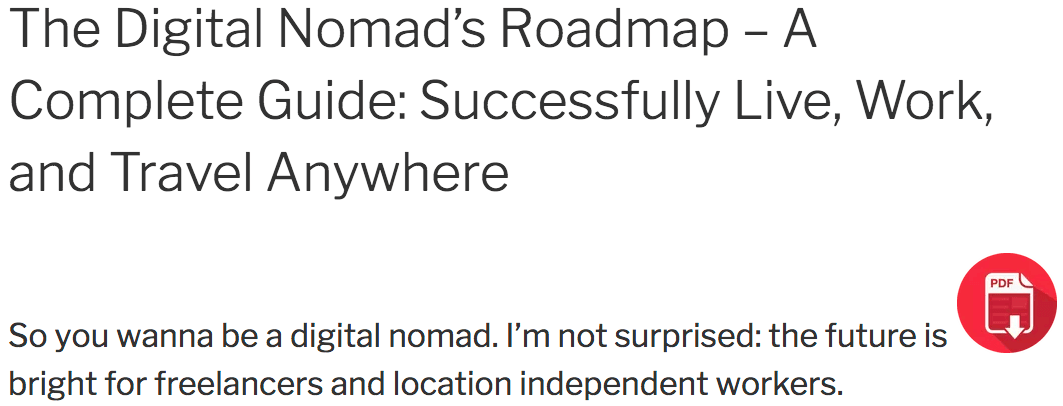
Long-form guides that will need to be read multiple times are great candidates for PDF downloads.
Thankfully, WordPress has plugins that can do this automatically for you on every post. You can also opt to manually design every post as a PDF to include. If you do want to use a plugin, PDF & Print or DK PDF are excellent options.
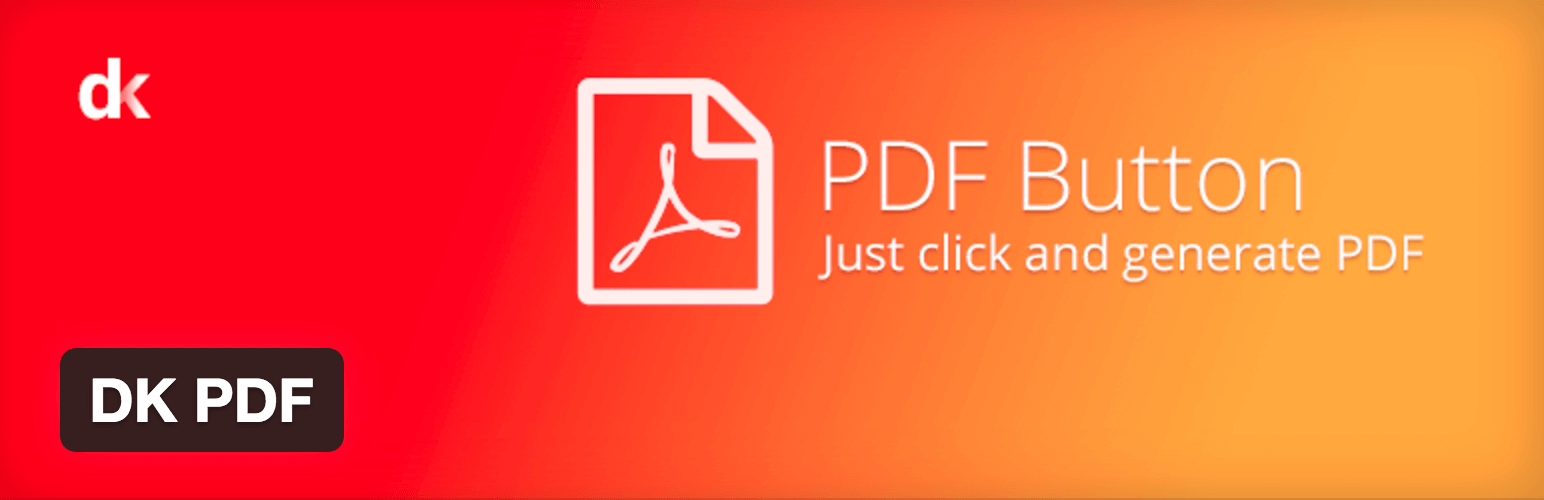
[Tweet “Turning blog posts into PDFs makes them useful (and readily shareable) in multiple formats.”]
A couple of pointers for your PDFs:
- Include the URL of the original post.
- Add the title of the post.
- Use well formatted images (the text shouldn’t be cramped by the media).
Adding PDF buttons enables people to easily print and share your posts above their desks, or follow along as they perform a hands-on task where your tutorial is helping them out. PDFs are also easy to distribute as email attachments, and might be preferred by some over links.
How to Add Download as PDF Buttons
Adding PDF downloads to your site is super simple using the free DK PDF plugin. Once installed and activated, navigate to the new DK PDF menu in your WordPress admin menu.
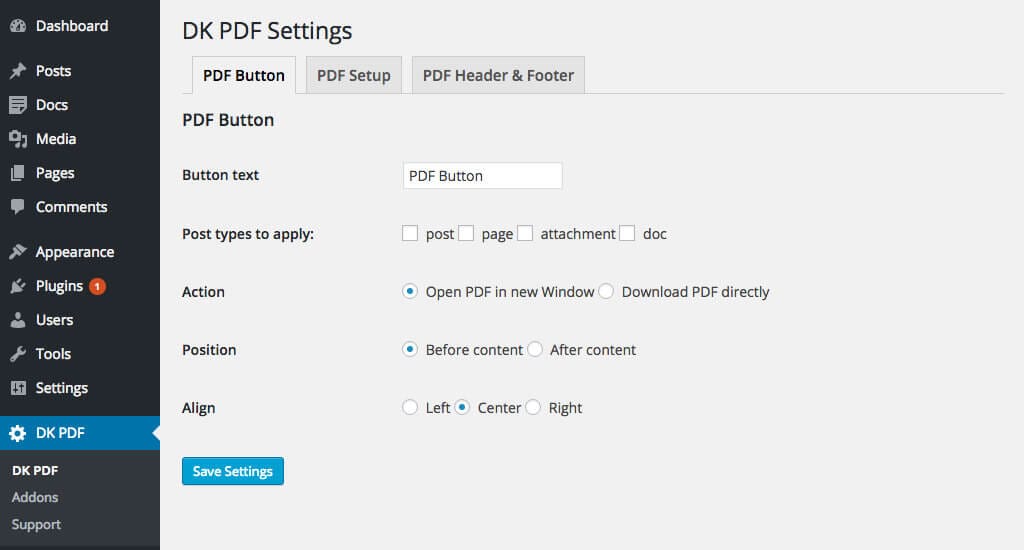
To enable PDF downloads for your posts, be sure to check Posts under the Post types to apply option. Click Save Settings.
That’s it! Feel free to play with the rest of the plugin options to suit your needs, but this is all it takes to make each and every one of your blog posts available as a PDF download.
Conclusion
Publishing posts that lend themselves to sharing is important for the success of your blog—particularly in today’s competitive environment. Thankfully, it’s relatively simple to add elements that make it easy for others to share your content, reducing the amount of effort on the reader’s part to pass it forward.
A few of these sharing tools are:
- Click to Tweet buttons with preset tweetable quotes
- Social sharing buttons for each blog post
- Downloadable PDFs for readers who prefer printing or offline access
Can you suggest any other elements of highly shareable blog posts? Let us know in the comments section below!