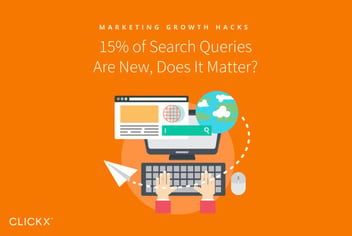3 Steps to Boosting Your Search Engine Rankings With the Google Search Console
Due to the way Google tracks keywords, a wealth of information now exists buried within Google Search Console (as opposed to Google Analytics). How can you use this to maximize your SEO efforts?
By learning to locate and interpret this data, you’ll level up your SEO strategy in no time, boosting rankings and your bottom line. (Incidentally, if you haven’t registered your site with Google’s Search Console, we recommend you do it now.)
In this article, you’ll learn how to gather this valuable intel using the Search Console. We’ll first explain how you can, then use that information to your benefit.

Step 1: Find Low Performance Keywords
A low performance keyword is a word or phrase you’d like to rank for in Google that:
- doesn’t show up high in search results, or
- shows up well in search results, but doesn’t get clicked on by the people who see it.
Learning what these keywords are tells you which parts of your SEO strategy are working, and which could still benefit from improvement. In other words, you can refine your system based on data—not hunches.
[Tweet “Refine your SEO strategy based on hard data with Google Search Console.”]
The two key metrics to worry about are Clicks and Click Through Rate, which can be defined as follows:
- Clicks: How many times something has been clicked within search results.
- Click Through Rate (CTR): How often something was clicked versus how often it was actually displayed. For example, if your site shows for a specific keyword in a 100 different instances, and 34 people click on it while browsing those search results, it has a 34% CTR.
With the above said, let’s now dig into the practical work. Start by logging in to Google Search Console, then navigate to Search Traffic > Search Analytics.
You’ll see two rows. The first are your filters:
- Clicks
- Impressions
- CTR
- Position
Impressions let you know how many times someone saw something on a page. Position tells you where in the list of results it showed up. You can toggle these at any time as desired.
These filters apply to whichever category you choose below them. Ensure that Queries is selected:

Once you’ve selected a filter or two, you’ll see those columns shown in a table below. You can sort by either Clicks or CTR as necessary by clicking the column title.
Now that you know how to find the numbers, here’s what you should look for:
- Keywords with few (or zero) clicks. These rank somewhere (no matter how low) but are receiving no traffic. Toggle Position on to find whether it simply has a poor ranking.
- Keywords with lots of clicks, but a low CTR. These are keywords that receive a lot of traffic, but don’t get clicked on as often as they should do. (If you’re interested in what kind of CTR you can expect based on your ranking, check this out.)
You have the option to download your report by using the button at the bottom of the page, or track only key queries in a separate spreadsheet on your own.
Step 2: Identify Poor Landing Pages
It’s time to rinse and repeat the above steps—only now, we’ll reverse engineer the process by looking at your landing pages instead.
The same metrics are valuable here, but instead of focusing on keywords, you’ll measure the performance of each landing page. We’re not too concerned about the group of keywords pulling in traffic for any particular page; we’re more interested in the overall traffic earned.
Clicks and Click Through Rate are still the metrics we’ll focus on. Keep them checked.
Next, select Pages instead of Queries. The rest of the interface will work exactly the same as before—only the information is now relevant per page, instead of per query.

It’s time to see what you’re working with. Again, we’re essentially retracing our steps with the new data.
- Landing pages with few (or zero) clicks. Check this data against its position. You may just need to send it more link juice, if it doesn’t rank too highly.
- Landing pages with lots of clicks, but a low CTR. These are getting a lot of traffic, but could be optimized to bring in even more visitors.
Track these pages for editing in the next step. Again, you can download your reports and edit them, or start from scratch and only keep exactly what you need.
Step 3: Improve Your Content for Better Rankings
Now that you’ve got the data, how do you use it to improve your traffic?
In review, we’ve been culling two types of content: pages with no clicks at all, and pages benefitting from high traffic but a low CTR.
While your keyword information will come in handy, it’s the content that drives everything. Here, we’ll focus our efforts on the landing pages themselves, with two approaches.
1. Rewrite Zero Click Pages
Cross-reference your entire low performance keywords list to see which could be applied to your page. Now, evaluate this page again by answering these questions.
- What pain point does it address?
- Who would find it?
- What does question the reader need answered?
The goal is to make this the best page on the entire internet for its specific target reader and purpose. Since this is a near-zero click page, you will need to re-write the entire page to fix the inherent issues, within the context of the above questions.
[Tweet “The goal of a landing page is to make it the best on the entire internet for its topic.”]
Work in the applicable low performance keywords from earlier, when possible. Here’s a guide on how to do that without producing terrible content.
2. Optimize High Traffic Pages
Your page is showing up for high traffic searches, so its weakness may be the title and meta description. You need to sell the page better—these are the selling points that attract clicks!
So, go back to your low performance keywords list. Which of these would be logically applied to your page?
You can take it a step further, and cross reference this in Google Analytics to get a full list of search queries on a specific landing page.
To do this, once you’ve connected Analytics with Search Console, the information you seek is under Acquisition > Search Console > Landing Pages. Click on a landing page to see its queries.
Take this compilation and ask yourself:
- Which questions do these queries all have in common?
- What question does your page really answer?
Armed with this information, you’re now ready to write a title and description that essentially acts as sales copy for your post. They should directly answer the question that applies to this page. Our logic is that when people see the beginning of the answer they need, they’re more likely to click through to get all the information they need.
Here’s how to write effective meta descriptions, and a few tips on writing clickable titles.
Conclusion
No matter how much data Google offers you about your site’s search results, it won’t benefit you until you learn to interpret and action the data to your benefit.
Thankfully, all it takes is the following three steps to put this data to good use:
- Find low performance key words
- Identify poor landing pages
- Improve your content by:
- rewriting pages with zero clicks, and
- optimizing the pages that already rank well.
Are there any specific questions or comments you have about the process above? Let us know in the comments section below and we’ll help you as best we can!